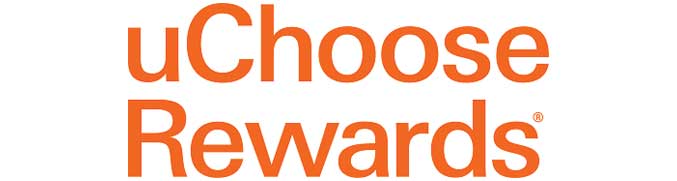eStatements
What is an e-Statement? An e-Statement is an electronic image of your monthly bank statement delivered to your account through our internet banking service Capon Connect. If you enroll to receive your e-Statement electronically, your paper statement will be discontinued via mail. By signing up for e-Statements, you can protect your identity by reducing the possibility of your statement being lost or stolen in the mail.
How do I sign up for e-Statements? To sign up for e-Statements, you must enroll through Capon Connect. On your first visit to Capon Connect, the enrollment page will automatically appear. Simply, complete the enrollment form with the necessary information and select the accounts you want to receive electronically and that’s it. The enrollment process requires only a few minutes and, after completion, you will receive an email message notifying you that the enrollment has been successfully completed. If you are already a Capon Connect customer, simply click the Options button and all your available accounts will be displayed near the bottom of the page. Just check the accounts you wish to enroll and follow the prompts.
Is e-Statement a free service? Yes. There is no charge for receiving your e-Statements electronically.
Is my e-Statement information secure? Yes. Your e-Statements are encrypted and secure. Additionally, your account information is further protected by your password, which is required to gain access.
Are cancelled checks or check images included with my e-Statements? Your check images and any other important information or timely notices will be included.
Will my e-Statement look like my paper statement? Your e-Statement will look very similar to your paper statement.
Will I be able to print my statement and check images? Yes. Once you open your e-Statement or view a check image, you may print it just like any other document on your computer.
In what format will my e-Statements appear? Your statement will appear in a PDF. You will need Adobe Acrobat Reader® version 6.0 or higher for your computer to download, display, view and print your documents. Adobe Acrobat Reader is free software used for viewing and printing PDF files. If you haven’t already done so, you will need to download this software by visiting the Adobe website. Adobe Reader® and Adobe Acrobat® are registered trademarks of Adobe Systems Incorporated.
How do I save my e-Statements for future reference? You may save your statements and check images to your computer as a PDF document. Once you’ve opened the PDF file, simply select “File” from the top menu bar and click on “Save As”. Then give your statement a unique file name, such as 2-2011 e-Statement, so that it is clearly distinguishable in the future.
When will I receive my e-Statement and how will I know it is available? Your statement will typically be available the day after your statement cycles, at which time, we will send you an email notification.
What if I initially declined to enroll, whereby the enrollment page is no longer available? How can I enroll afterwards? Log in to Capon Connect and click the Options button at the top of the page. There, you’ll find e-Statements enrollment in the bottom section of the page.
I’ve opened a new account since my initial enrollment. How can I add that account? Log in to Capon Connect and click the Options button at the top of the page. Simply check the box next to your new account and it will be included going forth with the next statement cycle.
What if I need to change my email address? Simply go to the email tab from the e-Statements screen and make the necessary change.
What should I do if I fail to receive my e-Statement? Please contact us by email at customerservice@caponvalleybank.com or call our main office at 304-874-3531.